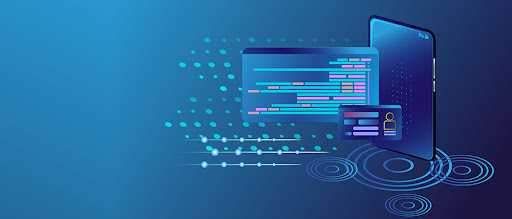Common QuickBooks Desktop installation errors can be frustrating, but they are often fixable. Here are some steps to help you resolve common installation errors:
Run the QuickBooks Install Diagnostic Tool:
Intuit provides a tool called the QuickBooks Install Diagnostic Tool, which can automatically identify and fix many installation errors. Download and run this tool from the Intuit website to scan and repair any issues.
Update Windows:
Ensure that your Windows operating system is up to date. Install any available Windows updates, including important security patches and service packs. Outdated Windows versions can sometimes cause installation conflicts.n
Temporarily Disable Antivirus and Firewall:
Antivirus or firewall settings may interfere with QuickBooks installation. Temporarily disable your antivirus and firewall software before starting the installation process. Remember to re-enable them once the installation is complete.
Use Selective Startup:
In some cases, background processes or conflicting applications can interfere with the installation. Perform a selective startup to minimize background processes and prevent conflicting programs from running. Here's how:
- Press Windows + R to open the Run dialog box.
- Type "msconfig" and press Enter.
- In the System Configuration window, select "Selective startup" and uncheck "Load startup items."
- Go to the "Services" tab, check the "Hide all Microsoft services" box, then click "Disable all."
- Click "Apply" and then "OK."
- Restart your computer and try installing QuickBooks again.
Clean Install QuickBooks:
If the above steps don't resolve the issue, perform a clean install of QuickBooks. This involves uninstalling QuickBooks, renaming the installation folders, and then reinstalling QuickBooks. Follow these general steps:
- Uninstall QuickBooks from your computer through the Control Panel.
- Rename the QuickBooks installation folders to ensure a clean installation.
- Download the latest version of QuickBooks from the Intuit website or use your installation CD.
- Follow the prompts to install QuickBooks, providing your product and license information when prompted.
If you encounter specific error codes or messages during the installation process, it's recommended to search the Intuit support website or contact QuickBooks support for specific troubleshooting steps related to that particular error.
Remember to always back up your company file and important data before attempting any troubleshooting or reinstallation procedures to prevent data loss.